The Ultimate Guide to Posting Videos on LinkedIn – What to do Before, During, and After
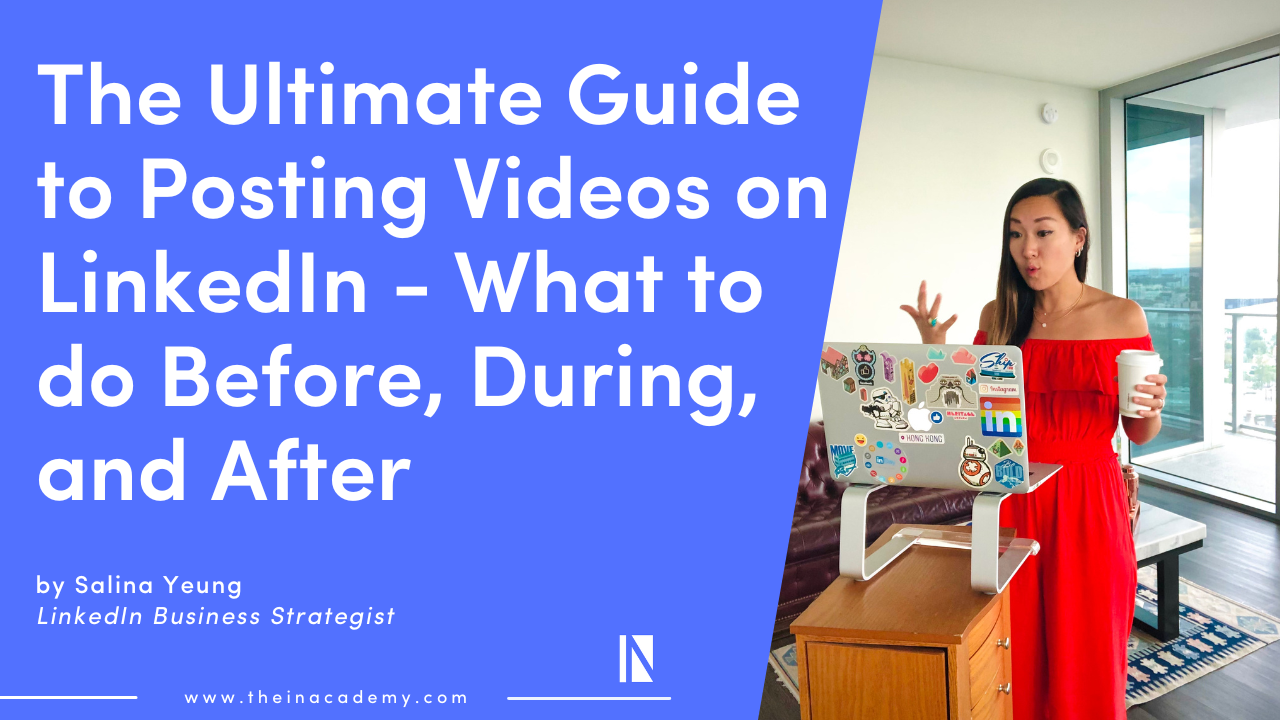
Posting videos on LinkedIn can seem overwhelming, but it’s really not much more or different than adding a video to your Instagram or Facebook posts. However, when you post on LinkedIn, your intentions aren’t just to receive “likes”, but to grow and meet new professional connections.
So, it’s critical to have a plan of action before you make a video, during, and follow practical steps after making the post.
Unlike creating a video for other social media platforms, you want to make sure your video content serves a purpose, is impactful, and helps build your professional brand online.
I share the essential steps to posting a video on LinkedIn in this article. But first, let’s start with the most important step, creating a video outline before pressing record.
Make an Outline Before Posting a LinkedIn Video
I don’t think people spend enough time on this first step before posting their videos on LinkedIn. To me, planning out what you want to say and do before you press record is the most critical piece to the video creation process.
This isn’t just any video; this is your way for people to get to know you quicker, build trust with your audience, and gain authority as an expert.
I know.
This is a tall order to fill, so you don’t want to just wing it.
So when you think of creating videos for LinkedIn, walk-in with an ROI mindset. You’re investing your time; what are you looking for in return?
I have an easy-to-follow video outline you can use before you start shooting your video.
Create a Video Outline
You can jot down the answers to these questions on a piece of paper or your phone in a notes app.
- What’s your intention for the video? Are you looking to grow your audience? Have an event or a launch you want to promote? Want to drive more traffic to your website, blog, or podcast?
- What’s the main message of the video? Are you sharing a data point or statistic, telling a story, proving a point, or sharing a thought.
- What’s your first line? You only have a few seconds to capture the viewer’s attention, so think about your first line. Consider this as your beginning.
- What’s the must-know point? What are the 1-2 pieces of information the viewer must know or learn from this video?
- What’s your C-T-A (Call to Action)? What do you want the viewer to do next after watching your video. Comment below? Share the video? Sign-up for your newsletter? Take the opportunity to suggest on your behalf.
If you spend a few minutes answering these five questions before hitting the record on your phone, the end result of your LinkedIn video will be way more worth it and more effective.
How to Record and Post a Video on the App
There are two ways to post a video on LinkedIn. You can record directly from your profile on the mobile app or upload a video recording from your phone or a file.
For this section, I will share with you how to record directly from the mobile app. But I have to share with you that this isn’t my preferred method of posting a video on LinkedIn (don’t worry, I share how I like to post, a little further below). But this wouldn’t be considered the ultimate guide if I didn’t share all the different ways you can post a video on LinkedIn.
It’s pretty simple to record and post a video directly on the LinkedIn app. Here is the step-by-step guide:
Step 1: Open your app and press “Post”
Step 2: Press” Take Video” ** The app will use the camera on your phone. You may need to accept permission for the app to access your camera.
Step 3: Press the camera icon with the curved arrows to help flip the camera, so it’s filming with the screen facing you. This is the easiest way to record on your phone.
Step 4: Press “Record” to start filming and “Record” again when you’re finished.
I would opt out of adding any stickers or text to the video. You can still add a body of text to your post, even when adding a video with it—press post when you are ready to publish the post.
Want more LinkedIn insights and how to optimize your time and energy from an actual ex-LinkedIn? Learn more about our LinkedIn Personal Brand Boss™ Program.
Why Recording on the App is not the Greatest
Recording and posting a video directly on the app is pretty simple and basic. But that’s my biggest gripe about recording videos directly on the LinkedIn app, its basic functions (a little too basic, in my opinion). There isn’t a way to edit the lighting, shorten the length of the video or add reading captions. I always found recorded videos through the app to have poor lighting and video quality.
The best way to post a video on LinkedIn is by uploading a pre-recorded video from your phone or desktop. I suggest this to all of my clients: use your phone to record a video because your phone has decent and easy-to-use editing tools to help edit your video. You can adjust the lighting by using different filters and cutting out parts of the video you no longer want.
Depending on your skill level of video editing, you can keep your video close to its original form or download a video editing app to transform your video into a more polished and professional-looking piece. Plus, most editing apps include an option to add captions to your video.
I would highly recommend adding subtitles to your videos. It becomes a more inclusive piece of content for hearing impaired viewers and gives an alternative of having the sound on for the viewer who isn’t in an area where they can play the sound and because 79% of LinkedIn members watch your videos on mute.
How to Upload a Video on LinkedIn
Once you have your pre-recorded video edited to your liking, it’s time to upload it to a post on LinkedIn. The initial step of uploading a video is the same as if you want to record a video.
Step 1: Open your app and press “Post”
Step 2: Press ”Add photo” ** If you used your phone to record your video, the video should be on your camera roll.
Step 3: Select the video, and it will take you to the next screen that allows you to preview the video by pressing the side triangle to the left, or you can press the blue circle with the arrow to add the video to your post.
Step 4: Your video should be a part of the post and located at the bottom. Add a written text to the body of the post to explain more about the post and add your CTA or hashtags.
Step 5: Edit your video using mobile apps (My fav is InShot App – so simple to use I do it during my commute)
Adding a Bonus Tip around Batching? Prepare 3-5 different outfits to make it look like a bigger production over several days 😎
How to Upload a Video on Desktop
Step 1: Log into your LinkedIn Account
Step 2: Click on the “Video” button to take you to your download files.
Step 3: Select the video, and it will take you to the next screen. Same a mobile, you can preview the video or click the blue circle with the arrow to add the video to your post.
Step 4: Your video is now a part of the post and located at the bottom. Add a written text to the body of the post to explain more about the post and add your CTA or hashtags.
Don’t Post and Ghost
Yay! You published a video post on LinkedIn, but your work isn’t done.
This is when you stick around on the platform and start engaging with other people’s posts. By making comments on other people’s posts, you send a signal to them that you are on the platform too.
If you stick around long enough, you may be able to see your first comment come through on your post. Your response time is critical. You want to show your appreciation to the person who has left a comment and signal to the algorithm that your post is getting noticed by others. Responding to comments on your post can help encourage the algorithm to send your post out to more people within your network.
So, be sure to plan to stick around on the platform for about 30 minutes after you make your post.
Final Takeaway- Posting Videos on LinkedIn
I hope this article gave you a little relief on how to post your videos on LinkedIn and what you should and shouldn’t do.
The most critical step in creating a video for your LinkedIn audience is to get clear on your message and always think about the viewer’s experience. You want to make sure they walk away with a clear understanding of your valuable points that make them so excited and enthusiastic to comment. Your goal isn’t just to make a video post; your goal is to create engagement with your connections.
Not feeling solid or confident about your overall content strategies on LinkedIn?
Join me [in]side Content Conversion System™ and build out the foundation for your Content Pillars, Audience Personas, 90-Day Plug & Play LinkedIn Content Prompts. my signature Copywriting Techniques AND…
Your own [in]sider Hub – All the steps, tools, and templates I created for all my clients to PLAN and ORGANIZE their Content on LinkedIn all in ONE place!
theinacademy.com
Take a look around.
[in]side the algorithm
Inside the Algorithm is your weekly download of all things business and magnetic content marketing, from exclusive LinkedIn insider Tips by Salina & Faisal to incredible guest contributors.
JUICY DEETS EVERY WEDNESDAY MORNING!


