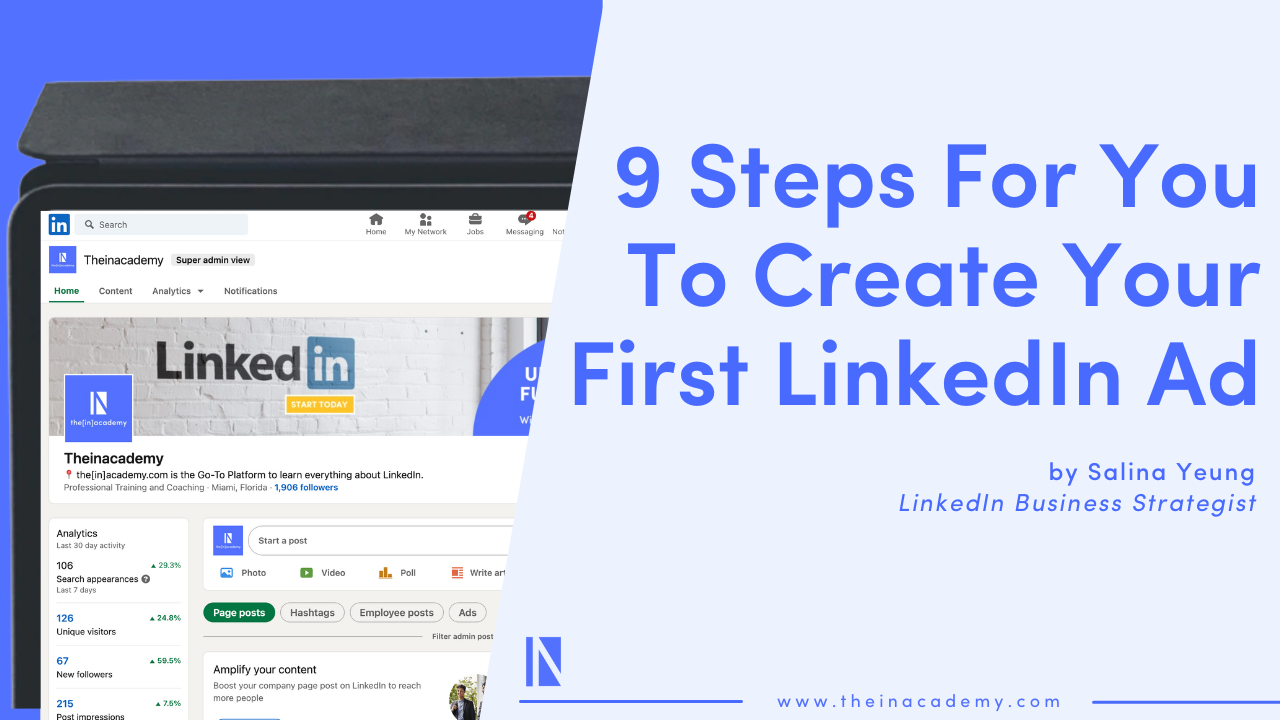Are you on your way in launching your first LinkedIn ad or at least try to do so? Launching a LinkedIn ad might not be as simple as you originally thought. We see tons of clients encountering issues when they first went through the process but it does not have to be you.
LinkedIn ads can be a powerful tool and platform to drive awareness, engagement and leads for your business especially if you are in the B2B space. It gives you an edge and an unique way to connect with quality professional audiences that no other platforms can match because people go onto LinkedIn with a business mindset.
Therefore, instead of you wasting your time and marketing money through trying to do everything on your own, we are here to help guide you. We are here to give you a handheld step by step guide to help you create your first LinkedIn ad account and launch your first ad in the most seamless manner.
How to advertise on LinkedIn:
- Create a LinkedIn ad account
- Create your LinkedIn ad campaign
- Select your LinkedIn campaign objective
- Select the audience for your LinkedIn ad campaign
- Select your LinkedIn ad format
- Choose your LinkedIn ad placement
- Set up your LinkedIn ad budget and duration
- (Optional) Leverage LinkedIn conversion tracking
- Create and upload your LinkedIn ad creative
1. Create a LinkedIn ad account
Before launching your first LinkedIn ad, you need to have a LinkedIn ad account to begin with. And to set that up, you just need to go to the LinkedIn homepage and click the 9 dots “Work” icon on the top right. Then a window will slide in to showcase all solutions that LinkedIn offers. For this guide, we will go and click either the “Advertise” or “Marketing Solutions” button to continue with.
If you have never set up a LinkedIn ad account before, it will bring you directly to the LinkedIn Marketing Solutions homepage. All you need to do is click the big “Create ad” button in the middle of the banner to set up your first LinkedIn ad account.
Once clicked, you will need to give a name to your ad account, choose the according billing currency and input the LinkedIn company page name or URL that you would be pushing the ads on behalf of. And once you click the “Create account” button, your LinkedIn ad account would be ready.
The next step LinkedIn would redirect you is the page where you can start creating your first LinkedIn ad campaign. But before doing so, your ad account is one step away from being ready because you haven’t actually entered a payment method yet. Without this, you would not be able to launch your first LinkedIn ad campaign. So instead, you need to go to the top right and click the gear icon and select “Billing center” first.
This is where you can input your credit card information and when you finish, your ad account would be finally ready for you to create and launch your first ad.
2. Create your LinkedIn ad campaign
To create your first LinkedIn ad campaign, LinkedIn tries to make it as convenient as possible by having the “Create Campaign” button at the top right at almost all pages you see within the ad account.
Once clicked, the first thing you will get asked is setting up a campaign group. A LinkedIn campaign group basically is like a folder for you to organise your ad campaigns within the ad account. You can put multiple campaigns into one single campaign group folder just like putting multiple files in one folder to stay organised.
You have the option to use the ‘Default Campaign Group” which was automatically created when you first set up your LinkedIn ad account or choose to create a new one.
If you create a new campaign group, you just need to input some basic information such as the group name, status of the group plus start/end date and budget. For the criterias you input, it will apply to all campaigns under the group such as they can’t continue to spend money once they reach the group end date and total group budget.
3. Select your LinkedIn campaign objective
After choosing the campaign group, the first thing we suggest to do is to name your LinkedIn campaign on the top left bar. Give it a name that helps tell you right away what the campaign is doing by including at least the objective, target audience and date of the campaign. It will help you in the future when analysing and optimising the campaigns.
Next, you can now select the objective for the campaign. You can only choose one of the objectives listed below and this is called “Objective Based Advertising”. Based on the objective that you select, LinkedIn’s algorithm will try to auto optimise and push your ads to members who are more likely going to achieve your objective and eventually bring you better results.
(P.S. Only Engagement objective can have a follow button within your ad to help increase your company page followers. And for Lead generation objective, it will require you to create a LinkedIn Lead Gen Form to help you acquire contact details from your target audience natively on LinkedIn’s website and application.)
4. Select the audience for your LinkedIn ad campaign
After that, we can scroll down and move onto selecting the target audience that you would like to push your ads to. This is the most crucial part since it shows you how you can reach the quality audience that you desire.
We will start off with location. Just type in the countries/regions/cities that you want to target in the search bar and select them from the result.
And see it says “Recent or permanent locations” just above the countries you entered? This is a common area where the first timer would miss. “Recent or permanent locations” means it will target members based on their IP addresses. Meaning if someone’s LinkedIn profile says they work in the US, but he/she was having a business trip in the UK when your LinkedIn campaign is running, then they would see the ad too. To avoid that, you might want to change the setting to “Permanent location”
What comes next is the most exciting part. LinkedIn so far has at least 19 targeting facets that you can choose from to reach the quality professionals that matter to you the most as a business. It ranges from company industries, company sizes, job titles, job functions to their interest and field of studies.
You are free to mix and match these facets with both “AND” and “OR” logic to get the ideal target audience that you want. Below is an example of me trying to target functions that I care about in the Finance industry or people who are interested in Finance related topics.
(P.S. Apart from inclusion, you can do exclusion when it comes to targeting to exclude out people who you don’t want to be seeing you ads on LinkedIn)
After choosing the location and the targeting facets, you can immediately see your estimated audience size on the top right of the page. Normally, we would suggest to keep your target audience between 300,000 to 1 million members for the campaign and ad to scale and perform better.
You can also see the estimated results that you can potentially get from this first campaign.
5. Select your LinkedIn ad format
Continue scrolling down, it is time to choose your ad format. Please be reminded that one campaign can only choose one targeting and one ad format. Once you select to use Single image ad, you cannot use video or carousel ads within the same campaign. You will have to create a new one.
Depending on the objective you selected, you will get different ad format options for you to choose from. And for this guide, we will just choose Single image ad and below is a list of all the ad formats that LinkedIn has:
- Single image ad
- Carousel ad
- Video ad
- Message ad
- Follower ad/Spotlight ad (More well known as Dynamic ad)
- Text ad
- Conversation ad(Beta)
6. Choose your LinkedIn ad placement
Then, you would come to a section that talks about LinkedIn Audience Network. By enabling the LinkedIn Audience Network, it means your ads will also have the chances to be shown on other publisher websites that LinkedIn is partnered with such as The New York Times, CNN, The Wall Street Journal etc. This feature can help you potentially reach more of your target audience pool even when they are not on LinkedIn but will only contribute to a very small part of your final result.
7. Set up your LinkedIn ad budget and duration
Now, we come to setting your budget, duration and bid for the campaign. For budget, you can decide which option is best for your case. Usually I would suggest to select the ones that got daily budget because you can at least set a cap on how much you would spend everyday.
Next, you can also go ahead to choose the start date and end date. You can schedule the campaign by just selecting a start date in the future. So even after you launch, they won’t start spending until that exact date.
When it comes to bid, there are several ways LinkedIn can charge you on your ads and here they are below:
- CPM (Cost per 1,000 impressions) – Pay when people see or scroll through your ad
- CPC (Cost per Click) – Pay when people click your ad
- CPV (Cost per Video View) – Pay when people view more than 2 secs of your video
- CPS (Cost per Send for Message and Conversation ad) – Pay when your ad is sent to the member’s inbox
Depending on the objective and ad format you choose from previous steps, you would be given different bid type options. Your choice will determine how LinkedIn will charge for your ads and how they would enter the ad auction.
Bid type is one of the most important factors to decide if your ads will win the auction and be shown to your target audience. Because at the same time, your competitors or other companies can also be fighting for an ad space with a similar target audience as the one you set up.
You can find out more about how the auction works or how to win in an auction from this link.
And for bid types, there are all the potential options you can choose from:
- Automated bid – Allow LinkedIn’s machine learning capability to automatically bid for you and try to generate the most key results for your campaign such as clicks, impressions, or conversions, depending on the campaign objective selected.
- Target CPC/CPM/CPV bid – Allow you set a target cost and LinkedIn will automatically bid and optimize the campaign to deliver the most key results while staying in range of your target cost.
- Max CPC/CPM/CPV/CPS bid – Allow you to specify the maximum amount you’re willing to bid for a key result.
- Enhanced CPC bid – Allow our system to optimize your bid up 35% to reach more people likely to click and convert.
If you choose to enter your bid manually, LinkedIn actually will give you a recommended bid and show you the suggested bid range. It represents an estimate of the current competing bids by other advertisers who are targeting the same audience. We would suggest to go with the recommended bid for your first LinkedIn ad.
If cost is a big factor and you don’t have a lot of budget to test, then setting the bid manually should be your go to option.
8. (Optional) Leverage LinkedIn conversion tracking
Finally coming to the last section of the first set up page, you have the option to add in conversion tracking. It helps you track if certain activities or actions take place on your website after the member is redirected from your LinkedIn ads. It helps you measure the impact of the ad and campaign. However, this requires extra technical set up before you can fully leverage it which I will talk more about it in another blog. You can ignore this part for now and click “Next”.
9. Create and upload your LinkedIn ad creative
Now we have come to the final step before you can launch your first LinkedIn ad. For this example, I am using the Single image ad format with Engagement objective for demonstration.
In this page, you have the option to choose “Browse existent content” to select creatives that are already on your company page. Or you can click “Create new ad” to create a Direct Sponsored Content.
Direct Sponsored Content is Sponsored Content that does not appear on your organization’s LinkedIn Company Page or Showcase Page but can still use it as an ad. Please keep in mind that in order for you to create a Direct Sponsored Content, you would need to be either the Page Admin or the Direct Sponsored Content Poster of the corresponding LinkedIn company page. More details can be found from this link.
Once you click “Create ad”, you just need to follow the steps and input the following elements to create the ad. Here are the ad specifications for Single Image Ad.
- Ad name
- Introductory text
- Destination URL
- Ad image
- Ad headline
- Description (Optional and only displayed at very old interfaces of LinkedIn)
- Call-to-action button
On the right, you can immediately preview your ad to see how it looks in both desktop and mobile versions. Once you confirm, can just go ahead and click “Create” at the bottom.
To launch your ads and campaign, you just need to continue clicking “Next” until the last page and there should be a “Launch campaign” button for you to activate your first LinkedIn ad campaign.
For other popular LinkedIn ad formats, you can also follow the guides below:
Conclusion:
As you can see, setting up a LinkedIn ad campaign can be real simple when you have someone to handhold you through the steps and remind you of areas that you should watch out for.
With the right strategy and effort, LinkedIn ad campaigns can become the X factor to take your business to the next level. And for people that tried setting up the ads but failed or were seeing poor performances, you might want to review the whole process again to see what went wrong and give it another go.
LinkedIn can be very powerful if you use it right and if you don’t try to take advantage of the platform right now, your competitors would.
Still struggling? Feel free to have a chat with us!
theinacademy.com
Take a look around.
[in]side the algorithm
Inside the Algorithm is your weekly download of all things business and magnetic content marketing, from exclusive LinkedIn insider Tips by Salina & Faisal to incredible guest contributors.
JUICY DEETS EVERY WEDNESDAY MORNING!